How to model a Foundation at Different Level/Storey
What is a default support? Default Supports Method
The support provided by default is dependent upon the storey level at which the column or wall stops.
-
For columns and walls that stop at ST: 0 (i.e. the foundation) — Default = Fully Fixed Support
(Show in below figure, boxed in red)
-
For columns and walls that stop at level above ST: 0 — Default = No External Support
(Show in below figure, circled in green)
In order to model foundation elements at different level, you can use
User Defined Supports Method
.
User Defined Supports
These can be applied to the lower end of any column or wall at any level to introduce an external support or spring. The translational (in global X, Y and Z) and rotational (about global X, Y and Z) degrees of freedom can be set to fixed, or free, or a spring stiffness can be assigned.
Unless you specify and apply user defined supports, every column and wall in your model adopts a default support.
When might a default support not suitable to use?
In typical models you will often find that default supports are all that is needed. However, certain situations might require you to specify and apply user defined supports.
Cases where user defined supports could be necessary include:
-
Buildings with spring, or pinned supports
-
Buildings with stepped foundations (different elevation)
Specifying a User Defined Support
User Defined support can be defined as example follows:
- Choose Support Type from the Modelling Tab (top menu).
- Click the Add New button and enter a label to describe the new support type.
- To define a translational release in a particular direction, uncheck the x, y or z support box as appropriate.
- To define a rotational release in about a particular axis, uncheck the X‐Rotation, Y‐Rotation or Z‐Rotation support box as appropriate.
- To define a translational spring in a particular direction, enter the spring stiffness in the appropriate x, y or z box, (having first unchecked the corresponding support box).
- To define a rotational spring in a particular direction, enter the spring stiffness in the appropriate X‐Rotation, Y‐Rotation or Z‐Rotation box, (having first unchecked the corresponding support box).
- Click OK to save the new support definition.
Applying a User Defined Support
Having defined a new support type as above, it can then be assigned to a specific column or wall using the member properties dialog:
- Select and load the properties for the column or wall.
- Click on the 3D tab and choose the appropriate Support Type from the list.
- Click on Update to save the change.
User Defined Supports ‐ Trouble shooting
In models where you have applied user defined supports, we would recommend that you carefully review the analysis results to ensure they are working as you intended. Careless application of supports could have unexpected effects.
Mechanisms
A mechanism may be introduced if, for example, you have applied a pinned support to a pin ended member.
A mechanism may be introduced if, for example, you have applied a pinned support to a pin ended member.
Diaphragm restraint
Typically, a rigid diaphragm exists within the floor slab. Hence, if a slab connects to the base of a column which has a user defined support applied, the support will be directly restraining the rigid diaphragm itself. This could inadvertently prevent lateral displacements from developing at that level even if this was not the original intention.
Typically, a rigid diaphragm exists within the floor slab. Hence, if a slab connects to the base of a column which has a user defined support applied, the support will be directly restraining the rigid diaphragm itself. This could inadvertently prevent lateral displacements from developing at that level even if this was not the original intention.
Load Paths
User defined supports are assumed to transfer any reaction directly to the foundation. You should not apply a user defined support at an upper storey level unless there is means for this transfer to occur.
User defined supports are assumed to transfer any reaction directly to the foundation. You should not apply a user defined support at an upper storey level unless there is means for this transfer to occur.
A stepped foundation is an example of where a user defined support would be appropriate, whereas, a transfer column situation (i.e. where the column is supported by another member) is an example of where it is not.
Example of User Defined Support Method
Pilecaps/Footings can be modelled at different level/storey according to steps below:
1. Create a new support type via Modelling tab (Top menu) > Support Type
2. After a new support type is created. Assign the newly created support type to the corresponding columns in the column properties (refer to snapshot below).
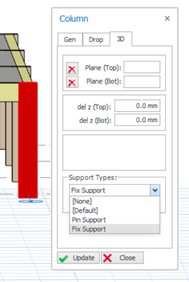

Please take note, you can only access to column properties in ST:01 and above.
3. For
column base level that stops between storey, you may create columns at the higher level, set
del z (Bot) to meet the level and
Support Types to your defined support.
4.
Run Building Analysis and go to analytical model to check all the displacements & forces (ie. moment, shear, axial load) to ensure the column is correctly supported.
5. You can now go to ST:01 select columns and right click to insert the pilecap/footing.

You can only insert foundation elements at
ST: 0.
Please read related article : Stepped Foundations and Elevator Pits with foundation slabs and walls
Related Articles
Stepped Foundations and Elevator Pits with foundation slabs and walls
You can model and analyze foundations at different elevations and elevator pits with foundation slabs and walls. 1. Insert slabs in foundation storey as usual. 2. Enter the relative elevation difference in the “Rel. Level” field on the Slab ...Strip Footing
For a strip footing to be defined under a series of columns/walls, foundation beams must have been defined beforehand between the columns/walls. ProtaStructure performs the strip footing calculations for all load combinations and draws moment and ...Support Types
Support Types Each of the Six Degree of Freedoms (DOF) at the bottom node of the columns can be restrained or unrestrained. Furthermore, each of these DOF can be assigned torsional or axial springs whose spring constants are to be determined by the ...ProtaStructure Pad Footing Design to TS500
Designing of Pad Footings with ProtaStructure is very easy. We present ProtaStructure Pad Footing Design to TS500 to your attention with the hope that it will be useful. You can find this guide as a PDF file in the attachment.Storey Related Controls and Settings
Using the options in the "Building Setout" tab > Storey Operations, storey information can be modified and an active storey can be selected. Alternatively, right-click on "storeys" in the Structure Tree can access the storey operation setting as ...