Profile Database Editor
You can access the Database Editor from Tools ribbon > Databases > Profile Database Editor
Database Profie Editor enables users to
- Create Profile - create an entirely new steel section profile
- Create/Edit/Delete/Search Family
- Edit/Delete/Search Profile
- Convert "I" profile to "T" profile
 Create Profile
Create Profile 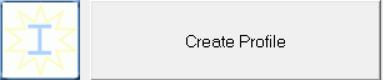
Use this create an entirely new profile. The steps are as follows :
- Select Profile Type: choose Profile Type, i.e. I, C, L profile > Next
- Profile Calculation: Input /Select all the required files
- Profile Name : The name of the profile in database.
- Family Name : The family name of the profile. Family name can be added/edited via Family Editor (see below)
- Available : The availability of the profile on the market.
- H : Height of the profile.
- B : Flange width of the profile.
- S : Web thickness of the profile.
- T : Flange thickness of the profile.
- Other parameters will depend of the section type
- Click "Next" and the section properties will be calculated. These properties can be over-written.
- Click "Finish" to complete the process
 Family Editor - Create/Edit/Delete/Search Family
Family Editor - Create/Edit/Delete/Search Family 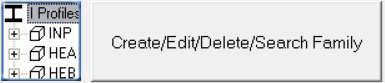
Once the user pushes this button (Create/Edit/Delete/Search Family) the following database will be opened:
Here user can view, edit, delete foamily number and name. A family is simply a common group name for a particular section type, e.g. "UPN" & "IPE"
 Edit/Delete/Search Profile
Edit/Delete/Search Profile 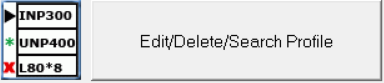
This function enable the user to search, view, edit & delete a section profile.
As shown above, the icons are :
- Delete Selected Profile: Remove the selected profile.
- Edit Selected Profile: You can also double-click on the profile to edit it.
- See Details : View the properties of the profile
- Create Profile with Select : Create a new section profile with the values of the selected profile. This way is easier & more intuitive as you can decide correctly the profile type & family name.
- Export CSV : creates a CSV file of the profile database.
 Convert I Profile to T Profile
Convert I Profile to T Profile 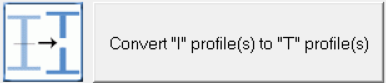
This function automatically creates "T" profiles from "I" Profile Family. This is basically cutting "I" Sections to become "T" sections.
- Select the I profile family which you want to convert to "T"
- Select the "T" profile family that the new "T" Section will be added to
- Trim Web : To cut "T" profile such that the length approx. equal to the width, B of the original I section
- Preletter for new profile : Set a prefix to the new "T" profile name.
Click "Next" and a message prompt will appear > Choose YES / NO to confirm / reject
Related Articles
Profile Editor
Frame element profile editor is a tabbed dialog box which is used for setting and modifying all properties of all types of frame elements (girls, purlins, etc.). Displaying Frame Element Profile Editor Either double-click on the element for which you ...ProtaDetails Basic Training Guide
Thank you for choosing ProtaDetails – a revolutionary automated detailing, drawing management & structural component design program that enables you to: Create automatic detail and general arrangement drawings from ProtaStructure models Produce ...General Definitions tab in Profile Editor
This tab contains information about element type which is a very important parameter used in annotation which can be displayed in graphic editor or engineering drawings, element position and assembly number which may be used by steel detailing ...Geometry Tab in Profile Editor
Geometry tab is used for viewing/modifying the geometrical properties of the frame element such as the cross-sectional dimensions, profile type, orientation parameters or the length of the element (for columns only). Nodal connectivity information ...ProtaStructure Basic Training Guide
Thank you for choosing ProtaStructure. This Basic Training Guide aims to get you up and running quickly. Starting from an introduction to the interface, this guide explains how to create, analyze and design a model step-by-step. You should be able to ...