The load combinations to be used during the analysis of the building model can be specified by clicking the
"Load Combinations"
button which is located on the Pre-Analysis tab of the Building Analysis form. The figure below shows the Load Combination Editor Tab.
P-Delta Analysis
P-delta is one of many second-order effect. Check this option if there is a need to conduct P-Delta Analysis.
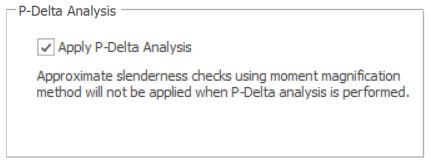

Scope & Limitations
ProtaStructure P-delta analysis is based on “Two cycle iterative Method” (Chen and Lui 1991). This method utilizes geometric stiffness matrix in the computation. It takes into account the compression softening or tension stiffening due to axial loads on the members (geometric stiffness matrix) :
- Firstly, the geometric stiffness matrix is calculated (by iteration) for G, Q, QP1 (Pattern1), QP2 (Pattern2), G+Q
- For design load cases, [Ke + Kg] is used to incorporate second order effects.
- For example, for G+Q+E (Earthquake) combination : G, Q are solved using [Ke + Kg (G,Q)] and E loadcases are solved using [Ke + Kg (G+Q)].
This method only takes into account P-Small Delta, not the P-Big Delta. The second-order effects are calculated based on the deflected shape and no additional imperfections are considered. Hence, the additional moments calculated from P-Small Delta analysis is usually small, especially for braced concrete building. If the structure is sway-sensitive or slender, then a nonlinear second-order P-Large Delta analysis is required (out of scope currently).
Load Combinations Editor
The
“Load Combinations Editor” lists the current set of load combinations. A typical combination set is given below:

You can choose which combination is used for concrete and steel design separately.
Each combination with its corresponding load factors appears as a row in the table. If you select one of the combinations on the list and press the
“
Add” button, a copy of that combination will be created. By using the related cells in the table, you can modify load factors and combination names.
An existing load combination can be deleted using
“Delete” button.
The load factors considered in the
Finite Elements Floor Analysis
module are obtained from the first combination in the table. The first combination should therefore include unpattern
Dead Load (G) and
Imposed Live Load (Q).

You must also carefully consider the load factors applied in this combination to ensure that the correct ultimate load factors are used in the finite element analyses.

For example, if you want to apply an ultimate load factor of 1.4 to Dead Loads in Finite Element Floor Analysis, the load factor of the first combination must be
1.4G.
Live Load Reductions are applied to those load combinations with a check in the
LL. Red cell. Click in this cell to toggle the setting as required.

The easiest way to define a new set of load combinations within the Load Combinations Editor is to click the
"Loading Generator" button.
Designating Vertical-Only Load Combinations
Designating
selected members as “Vertical-Only (VOM)” is not sufficient. Idea behind this
feature is designing vertical-only members only for non-seismic combinations,
whereas the rest of the structure is designed for all combinations.
By default,
ProtaStructure will designate only the gravity combinations as ‘vertical-only’.
This means that the members designated as ‘vertical-only’ will only use these
combinations in design. You can set any combination as vertical-only by
checking the VOM option next to a combination in the load combination editor.
Loading Generator
The
“Loading Generator” is used to automatically create a new set of load combinations within the Load Combinations Editor.
The
"Vertical Loads combinations"
tab is used to define the basic gravity combinations and
Patterned gravity combinations. It is also where
Staged Construction combinations are defined.
The
"Horizontal Loads combinations" tab is used to define
Seismic, Notional Loading, Wind Loading, and Soil Pressure.
The generated combinations can also include
Temperature Loading.
All of the load cases specified in the loading generator will be factored accordingly to form a set of combinations. Each combination in the set is given a unique name depending on the characteristics and number of load cases. The name can be changed by clicking on the combination name cell.
Vertical Loads
Check
“Define Dead Loads (G)” and
“Define Live Loads (Q)“ to create the first combination as all spans fully loaded with max. factored G and Q.
The maximum factors are code dependent and are specified in the
Max. G Factor and
Max. Q Factor fields.
A field for defining the
psi-zero factor is only displayed if the project design code is EC2. The default for
psi-zero is 0.7. This factor is applied to Q in those combinations in which the imposed load is considered as an accompanying action.
Check
“Create Unfactored G+Q Combination” to include an additional combination of
1.0G + 1.0Q.
Check
“Define Pattern Loads Automatically” to activate the pattern load template from which five basic pattern load arrangements (referred to as P1, P2, P3, P4 and P5) can be selected :
Pattern P1 applies ‘adverse’ load (maximum load applied) to the first span; 'beneficial’ load (minimum load) to the second span and so on.

The current design code controls which load case(s) are patterned:
- BS8110 /CP65 – both G and Q are patterned.
- EC 2 – only Q is patterned

The effective ‘adverse’ load factors for dead load and live load are the Max. G Factor and Max. Q Factor values respectively. The effective ‘beneficial’ load factors for dead load and live load are 1.0 and 0 respectively. In other words, certain alternate spans and adjacent spans are loaded and unloaded in different permutation. as stated in selected code of practice.
The following table illustrates the basic load patterns for dead or live load which can be reviewed after building analysis via Analytical Model view :
Check the
“Direction Dependent Pattern Loading” option to enable the patterns to be applied in one direction only.
Examples of
each direction dependent pattern are shown below:
Staged Construction
Staged Construction load cases and combinations are activated within the Loading Generator.
Check
“Stage Construction Cases” to enable a staged construction analysis.
The
“Stage Duration” field is used to specify the default duration of each stage, this can subsequently be amended for individual stages.
Check
“Stage Construction Cases: G” to create an S
G staged load case.
Check
“Stage Construction Cases: Q” to create an S
Q staged load case.
Check
“Create New Combinations for Staged G and Q” to create two sets of combinations, one with the unstaged cases and the second with the staged cases. When not checked, only one set of combinations is created which uses the staged cases.
Stage Control :
Once the loading has been generated, it is possible to then adjust the content and
duration of the stages via the
“Load Cases” button >
Load Case Editor.
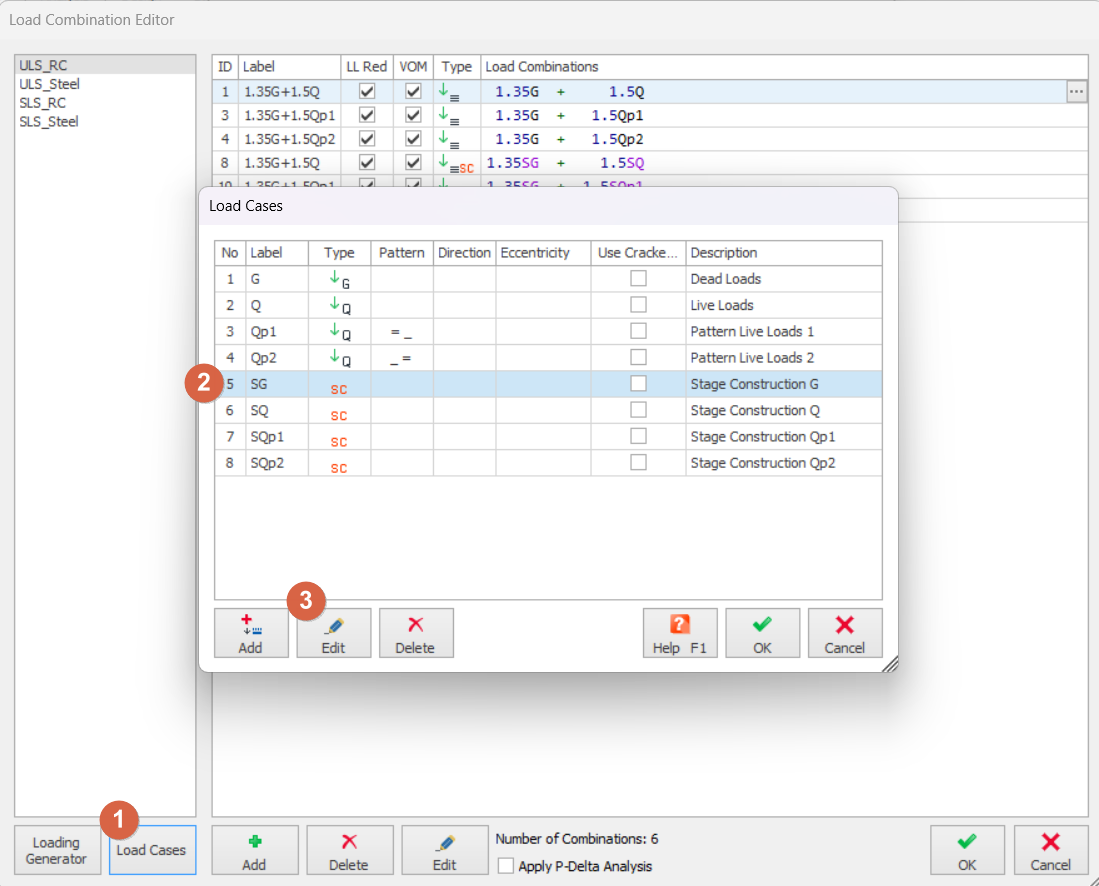
Lateral Loads
"Seismic Loading", “Notional Loads”,
“Wind Loads” and
“Soil Pressure” type lateral load cases can be specified in the
"Horizontal Load Combinations".
If the current design code is either BS8110 or CP65, additional controls are presented for the Wind and Soil Pressure cases to specify which combinations should be created.
Seismic Loads
If the EC8 seismic code is set in the Building analysis > Parameters, the Seismic Load combinations can be specified in the
"Horizontal Load combinations" tab.
There are two options for the Seismic load combinations namely,
"Equivalent Static Load" and
"Modal Response Spectrum".
Normally,
"Modal Response Spectrum" shall be selected for irregular building model in either plan or elevation while
"Equivalent Static Load" option shall only be select for a simpler model.

- The "Load cases" of the "Modal Response Spectrum" are defined as Sx+, Sx-, Sy+, Sy- while the load cases of "Equivalent Static Load" are defined as Ex+, Ex-, Ey+, Ey-.
- Additional "Load Combinations" can be generated if the "Create All Possible Combinations for symmetric results" option is checked. This option is used to cater for additional load combinations in the same directions but in negative sign.
Temperature Loading
Check
“Temperature Loading” to create combinations which include a thermal load case.
The contents of thermal load cases are restricted to Temperature Loads.
Manual Definition of Load Cases
When the
“Load Combinations Editor" is displayed you can click the
“Load Cases”
button in order to see a table of all the load cases in the load combination set.
There is no limit to the number of vertical and horizontal load cases that can be defined.
- The second column in the table contains the label of the load case. Any string value can be assigned as the label but short names are preferable.
- The third column graphically explains the load case type by the use of a symbol.
- The forth column defines the pattern of the vertical load case ( _ empty, = full ).
- The fifth column shows the direction of the lateral load cases, whereas sixth column specifies the eccentricity (if any) of the lateral load case.
- The seventh column is allow users to check the option "Use Cracked Section". The stiffness table will only be applied for load cases with this option checked, except for seismic load cases where cracked sections are always assumed.
- The last column includes the definition of the load case. Always give a brief explanatory description to the load cases that you create.
In order to create a new load case, select one of the existing load cases and press one of the
“Add Below” or
“Add Above”
buttons. After the load case is added, press the
“Edit” button to modify it using the
“Load Case Editor”.
The
“Load Case Label” and
“Load Case Description” fields must be filled with brief explanations.
Vertical Loads
Live loads in the building will be represented by one vertical load case and similarly dead loads will be represented by another vertical load case. In addition to dead and live loads where all the spans are fully loaded, pattern loadings can be defined and used both for dead and live loadings. These patterns can either be predefined or user-defined. Besides these,
direction-dependent pattern load cases can be defined (while beams in one direction have pattern loading, other direction beams are fully loaded or unloaded according to load transfer mechanism). In this way, the reduction of the axial load in the columns is minimized.
Manual Definition of Vertical Load Cases
If you select the
“Vertical Load” option on the
“Load Case Type” frame, three load case types will be activated in the list on the right.
- “User Defined Vertical Load” allows you to define manual vertical loads other than the dead and live load category. These loads can be assigned onto beams, slabs and column/wall nodes.
- “Dead Load Case” generally consists of member self weights and additional dead loads. However, you are free to assign additional distributed loads or point loads under the dead load case category.
- “Live Load Case” includes vertical temporary imposed loads on the building other than dead load and other stationary loads.
- "Roof Live Load Case" consists of the live loading acting on the roof.
- "Snow Load Case" and "Rain Load Case" includes the forces/ weight of the snow or rain when it is falling on the structural members.
- "Vertical Earthquake Load Case" considers the vertical forces that is induced by the earthquake.
Enter the pattern of the dead or live load into the
“Load Pattern” field under the list on the right.

Pattern loads will have fully loaded spans specified as
‘1’, and unloaded spans as
‘0’. Leave this field blank for cases that all spans are loaded.

For example, in order to create a dead or live load with a
“Full-Empty-Full-Full-Empty” pattern, enter 10110 in this field. If all spans will be fully loaded, then leave this field empty.
As you enter at least two characters as the load pattern,
“Pattern Direction” field will be activated. Pattern load will be applied along the direction specified here.

For example, if you want direction-1 beams to have pattern loading while direction-2 beams with no pattern loads (if they are not sitting on a direction 1 beam) then, select
“Dir-1”
beams.
Select
“None” to apply the pattern loading to both direction beams.
Lateral Loads
Lateral load cases are classified as
“User Defined Lateral Loads”,
“Notional Loads”, "Notional Load Case", "Equivalent Static Earthquake Load", "Earthquake Spectrum Loading" or
“Wind Load”
.
The direction of these lateral loads and eccentricities in each direction can be defined by the user.
Manual Definition of Lateral Loads
If you want to manually calculate the lateral loads and apply them to the building, then select
“User-defined Lateral Load” or
“Wind Load” from the list. Application points and magnitudes can then be entered in
“Winds and Storey Loads”.
In the case of
“Notional Load”, lateral loads are automatically calculated as a percentage of the storey weight and cannot be modified.
Parameters related to the notional loading can be specified within the
“Lateral Loading” tab of Project Parameters in the Pre-Analysis.
For each of the above lateral load cases,
“Loading Direction” is said to be
“Primary” for the angle value specified in
“Building Parameters”. The
“Secondary (Primary + 90)” direction is perpendicular to the primary direction.

In summary, to create a load case that will consist of a loading in the X direction, select
“Primary”. For a Y direction loading select
“Secondary (Primary+90)”.
Each lateral load case can be defined to have an eccentricity. This can be specified in
“Eccentricity” field. For each direction, eccentricity can be specified as
“+” or
“-“. The amount of eccentricity can be controlled globally from
“Building Parameters”. The default value for eccentricity is
5%.
Thermal Load
To manually create a thermal load case select the
“Thermal Load” option on the
“Load Case Type” frame, then simply fill in the
“Load Case Label” and
“Load Case Description” fields.
Adjusting Construction Stage Content and Duration
Having used the
“Loading Generator" to define your staged construction load cases, you can then click the
“Load Cases” button in order adjust the content and duration of each stage.
Highlight the construction stage load case to be adjusted and then press the
“Edit” button to modify it using the
“Load Case Editor”.
Adjusting Construction Stage Content
By default each floor level is initially considered to be a stage.
The first stage must always include storey 1; however it and each subsequent stage can be adjusted to include more than a single storey.
To
increase the number of storeys considered in a stage - simply change the storey number at which the next stage commences.

For example, to combine storey 1 and storey 2 into a single stage - edit Stage-2 to start at storey 3.
When a stage is edited in this way, higher stages are automatically adjusted to suit.
Adjusting Construction Stage Duration
The duration for each stage controls the Young’s Modulus used for the analysis of the stage - it is assumed that a normal cement is used so that Ec at age t is estimated by:
From the above, it can be seen that changes due to duration do not have a large impact on the results after the first few days.
By default all stages initially have the same duration, however individual stage durations can be edited as required.













