Welded Pipe Connection Macro Example
Welded Pipe Connection Macro creates weld to connect tube profiles. Placing the mouse cursor over the Welded Pipe Connection Macro will reveal the tooltip describing the scope and steps of this macro.

Users can set 3D view model to wireframe under View tab > Object Draw Model > Wireframe.
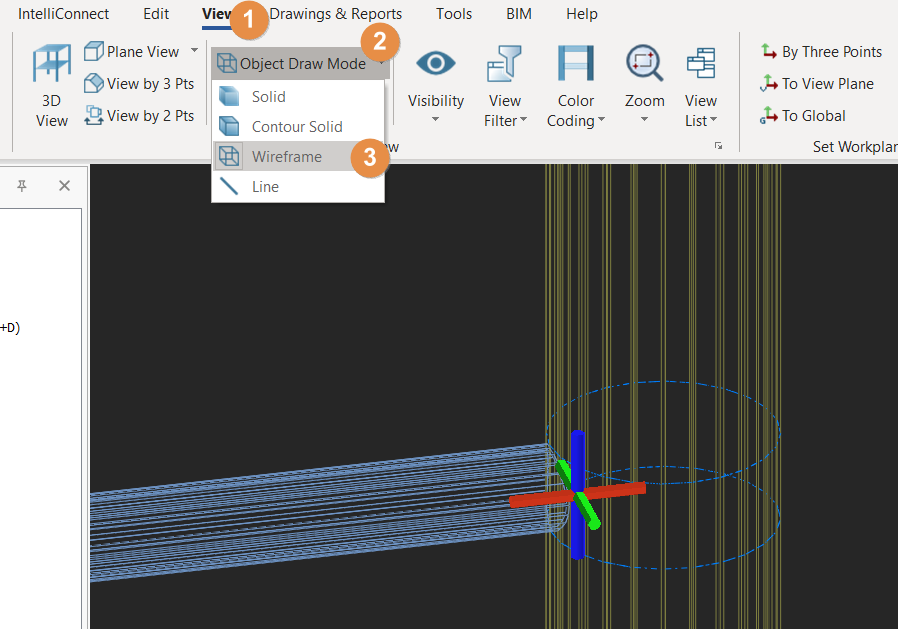
- Pick Welded Pipe Connection
- Pick the main tube profile
- Pick secondary tube profiles.
- Right Click

- Create the most appropriate View first before creating the connection. The same view & orientation will be used to produce the drawings. Click this topic for more details: Creating Views
- Press F9 on the joint to set the point of interest. The view will then rotate about the point of interest.
Related Articles
Steel Connection Scope and Assumptions
Once we have finalized position of the steel members, we can start “connecting” the steel members, i.e. create connections. Connection can be created in two ways: Automatically using the connection macros from Macro Gallery or IntelliConnect Manually ...How to Utilize the Welded Box Connection Macro in ProtaSteel 2024
With ProtaSteel 2024, you can connect box sections with welded connection. This is especially useful in trusses where the members are usually designed with box profiles. In this video, you will learn how to utilize the macro through a step-by-step ...Splice Connection Macro Example
A Splice Connection Macro can be created between a beam & a beam or a beam and a column. Placing the mouse cursor over the Splice Connection Macro will reveal the tooltip describing the scope and steps of this macro. How to use it Click "Splice" ...Fin Plate Connection Macro Example
Placing the mouse cursor over the Fin Plate Connection Macro will reveal the tooltip describing the scope and steps of this macro. Note: Click to enlarge the image Fin Plate (Beam - Column) Pick "Fin Plate" connection icon under "Beam to Column ...Base Plate Connection Macro Example
Base Plate Connection Macro Without Design Example This connection macro creates base plate and places anchor bolt holes underneath a column. Placing the mouse cursor over the Base Plate Connection Macro Without Design will reveal the tooltip ...